FDC3 Compliance
Overview
FDC3 aims at developing specific protocols and classifications in order to advance the ability of desktop apps in financial workflows to interoperate in a plug-and-play fashion without prior bilateral agreements.
FDC3 for Glue42 Enterprise
Available since Glue42 Enterprise 3.9
Below are explained the specifics for running an FDC3 compliant app within Glue42 Enterprise and using the @glue42/fdc3 library which provides a Glue42 implementation of the FDC3 standards. For more detailed information on the FDC3 standards and APIs, see the FDC3 documentation.
Note that support for the FDC3 2.0 standard is available since Glue42 Enterprise 3.17. The examples in the following sections follow the FDC3 2.0 standard.
App Configuration
To use your FDC3-compliant app in Glue42 Enterprise, you must create an app configuration file for it.
The following example demonstrates a minimal configuration for a Glue42 enabled app:
{
"title": "My FDC3 App",
"type": "window",
"name": "my-fdc3-app",
"details": {
"url": "https://my-fdc3-app.com",
"height": 800,
"width": 600
}
}For more information on configuring your apps for Glue42 Enterprise, see the Developers > Configuration > Application section.
Note that currently, FDC3 1.2 app configuration standards are supported by Glue42 Enterprise, so you can also supply the above Glue42 configuration as a string value to the "manifest" top-level key of an FDC3 app configuration.
Library Usage
The @glue42/fdc3 library comes with Glue42 Enterprise and can be automatically injected in your app through configuration. The other option is to install and import the @glue42/fdc3 library manually in your app. In either case, it is important to note that the Glue42 FDC3 API implementation depends on the @glue42/desktop library which must be initialized with the appropriate settings in order for the @glue42/fdc3 library to function properly.
Direct Usage
To manually install the @glue42/fdc3 library, execute the following command:
npm install @glue42/fdc3To use the @glue42/fdc3 library in your apps, import it and initialize the @glue42/desktop library with the following configuration:
import Glue from "@glue42/desktop";
import "@glue42/fdc3";
const config = {
// This is needed for the default Intents Resolver UI app to work properly.
appManager: "full",
// This is necessary in order to use the FDC3 Channels.
channels: true
};
await Glue(config);Note that the @glue42/desktop library can also be auto injected and auto initialized through system and app configuration. For more details, see the How to Glue42 Enable Your App > JavaScript section.
Auto Injection
You can use the system configuration of Glue42 Enterprise to auto inject the FDC3 API and specify which apps to inject with it. Use the "autoInjectFdc3" property under the "windows" top-level key of the system.json file located in %LocalAppData%\Tick42\GlueDesktop\config.
The following example demonstrates how to enable injecting the @glue42/fdc3 library for all apps:
{
"windows": {
"autoInjectFdc3": {
"enabled": true,
"version": "*"
}
}
}The "autoInjectFdc3" object has the following properties:
| Property | Type | Description |
|---|---|---|
"enabled" |
boolean |
If true, will enable auto injection of the @glue42/fdc3 library in all Glue42 enabled apps. |
"version" |
string |
Version of the @glue42/fdc3 library which to inject. |
"rest" |
string |
URL to a REST service which will be polled for the latest @glue42/fdc3 version on startup. |
"whitelist" |
string[] |
List of app names in which the @glue42/fdc3 library will be injected. |
"blacklist" |
string[] |
List of app names in which the @glue42/fdc3 library won't be injected. |
Now the FDC3 API will be available as an fdc3 object attached to the global window object:
const contextType = "Glue42.Contact";
const handler = context => console.log(`Context: ${JSON.stringify(context)}`);
await fdc3.addContextListener(contextType, handler);Note that the @glue42/fdc3 library depends on the @glue42/desktop library which must be initialized with the appropriate settings. For more details, see the Direct Usage section.
You can disable injecting the @glue42/fdc3 library for an individual app through app configuration by using the "autoInjectFdc3" property of the "details" top-level key:
{
"title": "My Non-FDC3 App",
"type": "window",
"name": "my-non-fdc3-app",
"details": {
"url": "https://my-non-fdc3-app.com",
"autoInjectFdc3": {
"enabled": false
}
}
}Intents
The FDC3 Intents concept serves the purpose of enabling the creation of cross-app workflows on the desktop. An app declares an Intent through configuration. An Intent specifies what action the app can execute and with what data structure it can work.
Intents can be defined both in the "intents" top-level array of a Glue42 app configuration file, or using the "intents" property in an FDC3 app configuration file.
Below is an example definition of an Intent in the configuration of a Glue42 enabled app:
{
"intents": [
{
"name": "ShowChart",
"displayName": "BBG Instrument Chart",
"contexts": ["Instrument"]
}
]
}| Property | Description |
|---|---|
"name" |
Required. The name of the Intent. |
"displayName" |
The human readable name of the Intent. Can be used in context menus, etc., to visualize the Intent. |
"contexts" |
The type of predefined data structures that the app can work with (see FDC3 Contexts). |
For more information on using Intents, see the FDC3 Intents API.
A default Intents Resolver UI app is available since Glue42 Enterprise 3.17. The Intents Resolver UI allows users to choose which app to use for handling a raised Intent:
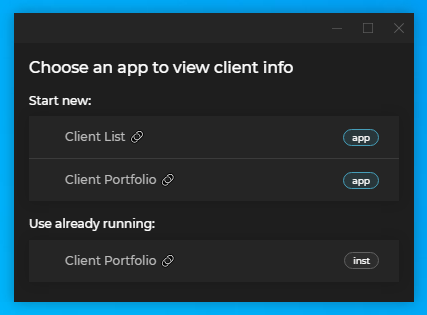
For more details on how to enable or disable the Intents Resolver UI, or on how to create your own custom Intents Resolver App, see the Intents > Intents Resolver section.
Channels
An FDC3 Channel is a named context object that an app can join in order to share and update context data and also be alerted when the context data changes. By specification, Channels can either be well-known system Channels or Channels created by apps. On a UI level, Channels can be represented by colors and names.
All system defined Channels in Glue42 Enterprise can be found in the channels.json file located in the %LocalAppData%\Tick42\GlueDesktop\config folder. There you can define as many custom Channels as you need. For instance, to add a black Channel to the existing list of system Channels, add the following configuration:
{
"name": "Black",
"meta": {
"color": "black"
}
}The default Glue42 Channels are mapped to the default FDC3 Channels. Any custom Channel you define, must be mapped to an FDC3 Channels if you want to use it as such.
For more details on defining Channels and Channel mapping, see the Developers > Configuration > Channels section.
To add a Channel Selector (UI component from which the user can manually switch between Channels) to your window, set "allowChannels" to true in your app configuration file under the "details" top-level key:
{
"title": "Client List 🔗",
"type": "window",
"name": "channelsclientlist",
"icon": "https://dev-enterprise-demos.tick42.com/resources/icons/clients.ico",
"details": {
"url": "https://dev-enterprise-demos.tick42.com/client-list-portfolio-contact/#/clientlist",
"mode": "tab",
"allowChannels": true
}
}To be able to use the FDC3 Channels, the @glue42/desktop library (on which the @glue42/fdc3 library depends) must be initialized with enabled Glue42 Channels. For more details, see the Library Usage > Direct Usage section.
For more information on using Channels, see the FDC3 Channels API.
App Directory
The goal of the FDC3 App Directory REST service is to provide trusted identity for desktop apps. App definitions are provided by one or more App Directory REST services where user entitlements and security can also be handled.
For more details on the FDC3 app configuration standards, see the FDC3 Application schema.
To configure Glue42 Enterprise to retrieve app definitions from remote app stores, add a new entry to the "appStores" top-level key of the system.json file located in the %LOCALAPPDATA%\Tick42\GlueDesktop\config folder:
{
"appStores": [
{
"type": "rest",
"details": {
"url": "http://localhost:3000/appd/v1/apps/search",
"auth": "no-auth",
"pollInterval": 30000,
"enablePersistentCache": true,
"cacheFolder": "%LocalAppData%/Tick42/UserData/%GLUE-ENV%-%GLUE-REGION%/gcsCache/"
}
}
]
}For more details on configuring remote app stores, see App Stores > Remote.
According to the FDC3 App Directory specifications, the remote store must return app definitions in the following response shape:
{
"applications": [
// List of app definition objects.
{}, {}
]
}For a reference implementation of the FDC3 App Directory, see the Node.js REST Config Example on GitHub.
For more information on using App Directory, see the FDC3 App Directory documentation.
