Global Search
Overview
Available since Glue42 Enterprise 3.12
The Glue42 Global Search is a search bar web app that can be opened by the user with a configurable keyboard shortcut and provides an easy way to find and start apps, Layouts, Workspaces and perform actions (switching the theme, saving and restoring Layouts, etc.) by simply typing in the search field and choosing from the relevant results.
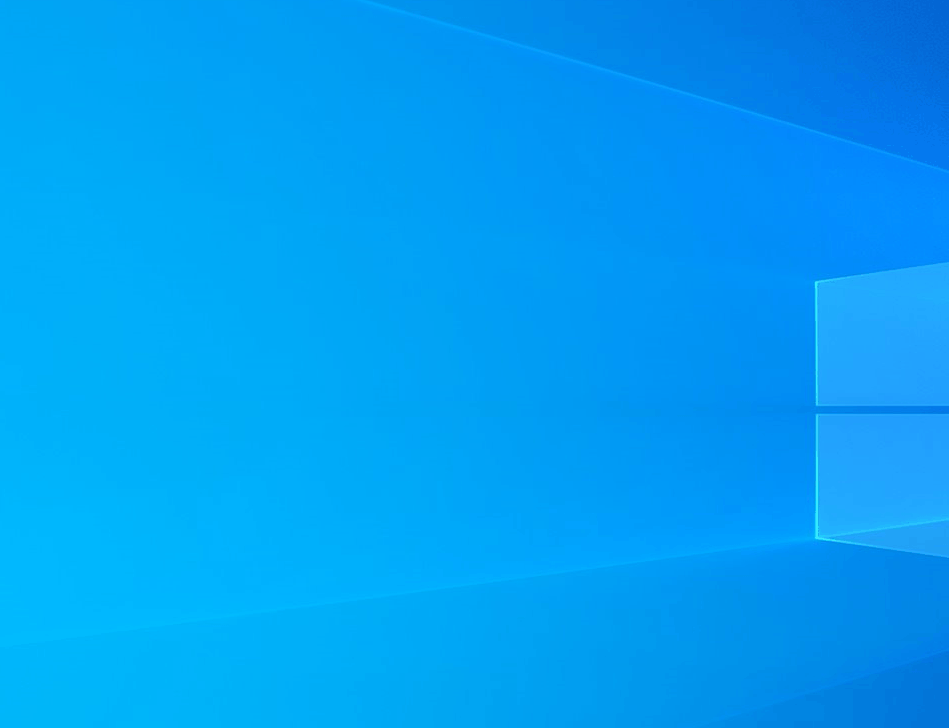
Configuration
The Global Search is a Glue42 enabled web app which you can configure just like any other Glue42 enabled app from its configuration file, named global-search.json and located in %LocalAppData%\Tick42\GlueDesktop\config\apps.
The default shortcut for the Global Search is SUPER + / (Windows key + forward slash), but you can change it from the "shortcut" top-level key of the configuration file:
{
"shortcut": "ctrl+alt+space",
}Usage
The Global Search, much like the Glue42 Launchpad, is a tool that benefits greatly power users who prefer working with keyboard shortcuts. It provides a quick and efficient way of searching for items through all search providers defined in the Glue42 environment, saving the user time and effort.
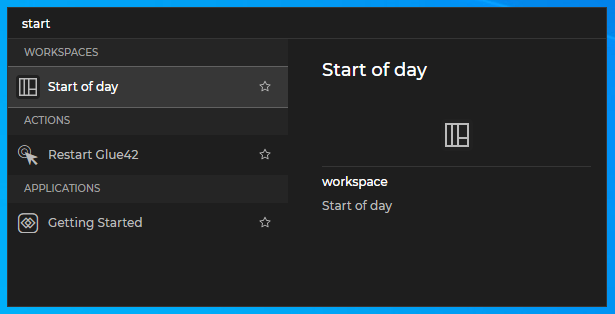
Open the Global Search app by pressing its shortcut (the default is SUPER + / - Windows key + forward slash). Type in the search bar to find apps, Layouts, Workspaces or actions. When results are found, they are listed in a dropdown menu under the search bar - the left section contains the results organized by category (apps, Layouts, Workspaces, actions) and the right section contains a description of the selected item. The first result is selected by default. Use TAB to move between the search bar and the "Results" section. Use the up and down arrow keys to navigate through the results. Press ENTER to select a result - this will start the app, load the Layout or execute the action and in most cases will hide the Global Search. You can also press ESC, press again the Global Search shortcut or click anywhere else to hide the Global Search.
Actions
Glue42 Enterprise provides the following default actions, available through the Global Search app:
- Open a URL in a Glue42 Window:
open [URL]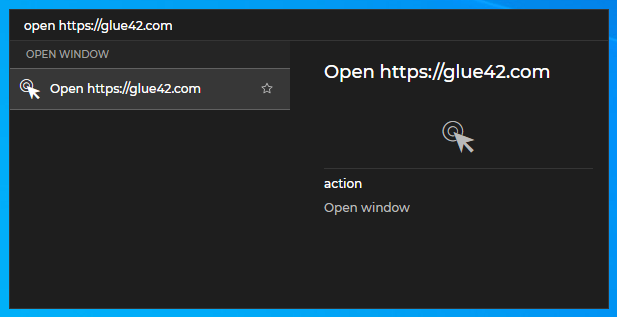
- Save a Layout:
save [Layout Name]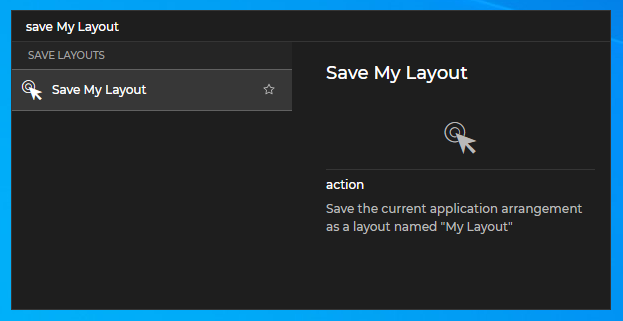
- Restore a Layout:
restore [Layout Name]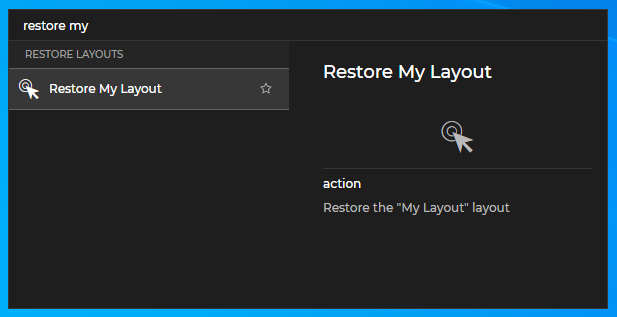
- Switch between the available themes:
toggle theme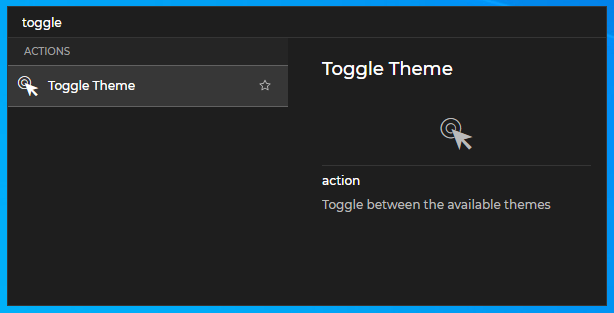
- Set a theme:
set [Theme Name]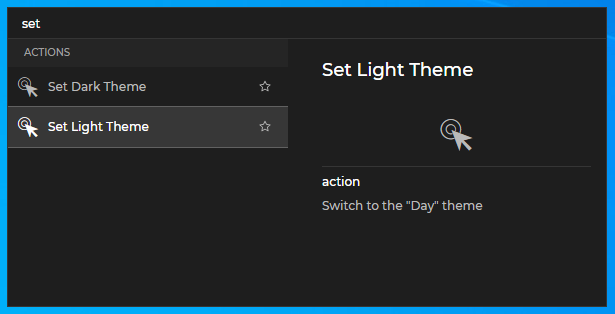
- Restart Glue42 Enterprise:
restart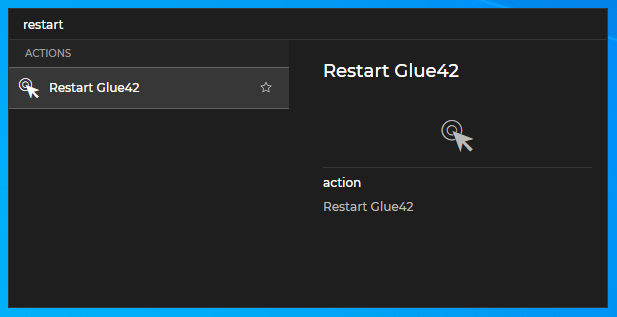
- Shutdown Glue42 Enterprise:
shutdown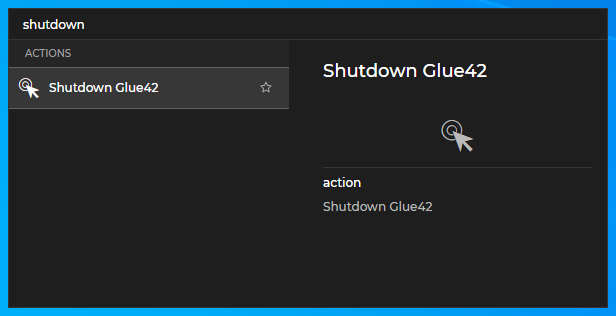
Creating Search Providers
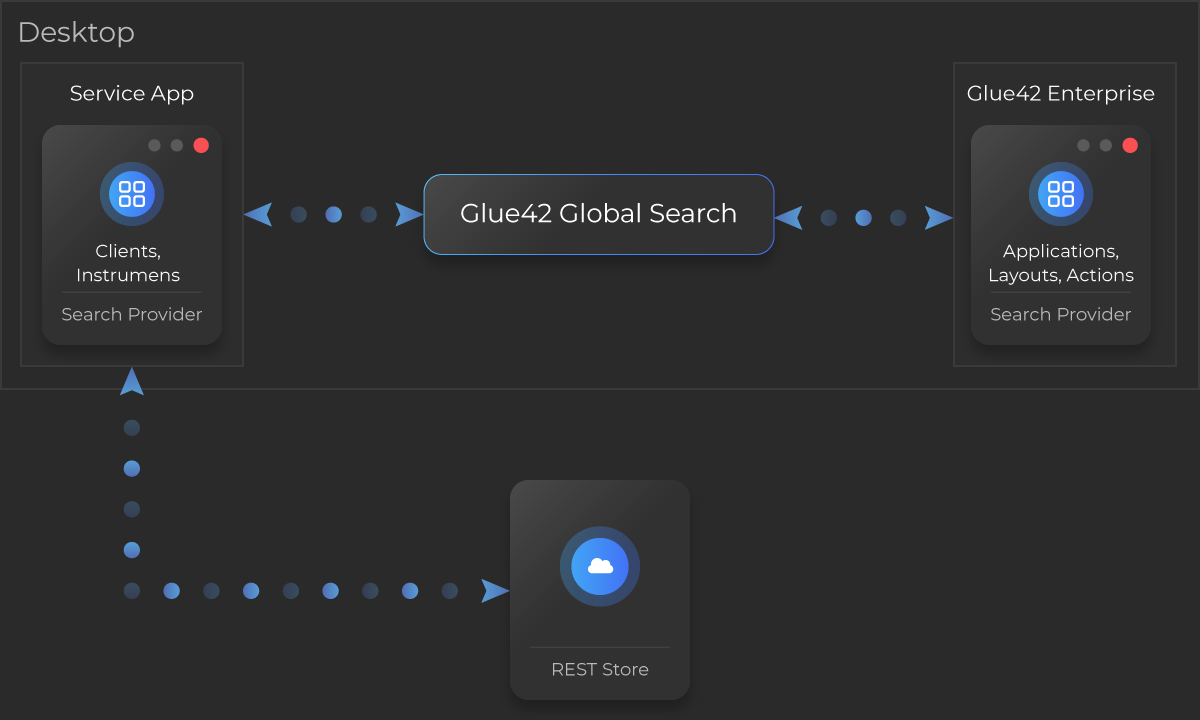
Glue42 Enterprise is by default a search provider for apps, Layouts and actions. You can create your own search providers for the entities you want to use - e.g., Clients, Instruments, etc. The search provider is usually a hidden service app that starts automatically and may be connected to a REST service. On start up, each search provider must register an Interop method named "T42.Search.Provider" which will be invoked by the Global Search app when the user performs searches. Use this method to implement your search logic, return the results for the desired entities and specify what should happen when the user clicks on a result item. Once you have implemented a search provider, you must host it and add an app configuration for it to your app store.
See a basic Search Provider example on GitHub and use it as a template for creating your own search providers.
Custom Global Search
It is possible to customize the Global Search app that comes with Glue42 Enterprise or use it as a template to create your own search app. You can use the Global Search template on GitHub as a starting point. The Global Search functionalities are provided as a single React component - <GlobalSearch />. Once you have modified the template or implemented an entirely new Global Search app, you must host it, create an app configuration file for it and add it to your app store.
