Notifications
Raising Notifications
The Glue42 Notification Service API can be accessed through the Notifications property of the Glue object:
var notification = new DesktopNotification("New Trade",
NotificationSeverity.Low,
"type",
Description.Text,
"category",
"source"
);
App.Glue.Notifications.Publish(notification);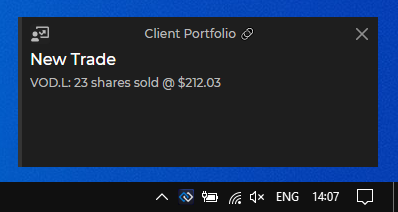
See the .NET Notifications example on GitHub.
Notification Click
When raising a notification, you can specify what happens when the user clicks on the notification. By default, this will show the built-in notification details view, but you can replace that with invoking an Interop method. To do this, add a GlueRoutingDetailMethodName parameter to your Notification object. In the following example, clicking on the notification will invoke the DetailsHandler Interop method:
var notification = new DesktopNotification(Title.Text,
NotificationSeverity.Low,
"type",
Description.Text,
"category",
"source",
"DetailsHandler"
);Actions
Notifications may contain actions (usually displayed as buttons in the UI) that the user can execute when they see the notification. Executing an action results in invoking an Interop method. This Interop method can be registered by the publisher of the notification or any other app that can handle the action. The handler of the Interop action can also receive parameters, specified by the publisher of the notification.
In the following example, we add actions Call Client and Open Portfolio passing a customerId parameter to the action handlers:
var parameters = new List<GlueMethodParameter>()
{
new GlueMethodParameter("customerId", new GnsValue("11"))
};
var actions = new List<GlueRoutingMethod>()
{
new GlueRoutingMethod("CallClient", Description: "Call Client", Parameters: parameters),
new GlueRoutingMethod("Open Portfolio", Description: "Open Portfolio", Parameters: parameters)
};
var notification = new DesktopNotification(Title.Text,
NotificationSeverity.Low,
"type",
Description.Text,
"category",
"source",
"DetailsHandler",
actions
);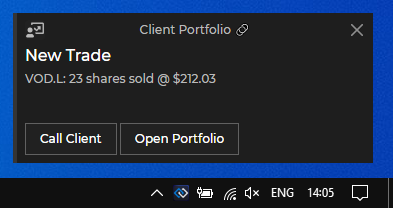
See the .NET Notifications example on GitHub.
